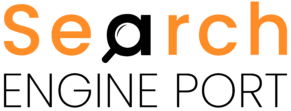Have you ever encountered the frustrating message “Message Blocking is Active” when trying to send a text? This message can appear on both Android and iPhone devices, leaving you confused and unable to communicate. Fear not! This comprehensive guide will delve into the reasons behind this message and provide solutions to get you texting again in no time.
Understanding “Message Blocking is Active”
This message indicates that your attempt to send a text message is being blocked. However, the source of the block can vary:
- You blocked the recipient: You might have unintentionally or intentionally added the recipient’s number to your block list, preventing them from receiving your messages.
- The recipient blocked you: The recipient might have chosen to block your number, preventing you from contacting them through text messages.
- Carrier restrictions: Your mobile carrier might have implemented temporary or permanent message blocking on your account due to various reasons, such as exceeding message limits, unpaid bills, or suspected spam activity.
- Phone or network issues: In rare cases, technical glitches with your phone or network connection might cause message blocking errors.
Troubleshooting Steps to Fix “Message Blocking is Active”
Here are several steps you can take to address this issue:
- Check Your Blocked Contacts List:
- Android: Open the Messages app and tap the three dots in the top right corner. Select “Settings” > “Blocked numbers” to review your blocked contacts.
- iPhone: Go to “Settings” > “Phone” > “Blocked Contacts” to view your blocked list.
Verify with the Recipient:
- If you haven’t blocked the recipient, reach out to them through another method (call, email, social media) and inquire if they have blocked you.
Contact Your Mobile Carrier:
- If you suspect your carrier is blocking messages, call their customer service department to understand the reason and seek resolution. They can help identify if there are any restrictions on your account or network issues causing the problem.
Restart Your Phone:
- A simple device restart can sometimes resolve temporary glitches that might be causing message blocking errors.
Check Network Signal Strength:
- Ensure you have a strong and stable network connection. A weak signal can disrupt message sending and receiving.
Disable Wi-Fi Calling (if applicable):
- In some cases, conflicts between Wi-Fi calling and cellular network can cause message blocking issues. Try temporarily disabling Wi-Fi calling to see if it resolves the problem. (Note: This option might not be available on all devices.)
Clear Messaging App Cache (Android):
- A cluttered app cache can sometimes lead to unexpected behavior in apps. Clearing your messaging app’s cache might help: Go to “Settings” > “Apps & notifications” > select your messaging app > “Storage” > “Clear cache.”
Try Sending an SMS instead of MMS:
- If you’re trying to send a message with pictures or videos (MMS), try sending a regular text message (SMS) instead. This can help identify if the issue is specific to MMS messaging.
Update Your Messaging App:
- Ensure you’re using the latest version of your messaging app. Updates often include bug fixes and performance improvements that might address message blocking issues.
Reset Network Settings (as a last resort):
- Resetting your network settings can potentially fix network-related issues causing message blocking. However, this will also erase your saved Wi-Fi passwords and Bluetooth connections. Proceed with caution: Go to “Settings” > “System” > “Reset options” > “Reset Wi-Fi, mobile & Bluetooth.” (Note: The steps might vary slightly depending on your device model and Android version.)
Additional Tips
- Maintain a good payment history with your carrier to avoid service restrictions.
- Be mindful of your message sending frequency to avoid triggering spam filters.
- If none of the above solutions work, consider seeking further assistance from your mobile carrier’s technical support team.
By following these steps and understanding the potential reasons behind “Message Blocking is Active,” you should be able to get back to sending and receiving text messages seamlessly.
Feature image source:- https://tinyurl.com/yfzdrbjk